
How to optimize your pc for gaming in 10 minutes: boost fps & reduce lag with pro tips
September 20, 2025How to Optimize Your PC for Gaming in 10 Minutes: Boost FPS & Reduce Lag with Pro Tips
Optimizing a gaming PC is often seen as a daunting task—requiring hours of research, trial and error, or even costly hardware upgrades. However, with the right approach, you can achieve significant improvements in frame rates (FPS), reduce input lag, and enhance overall system responsiveness within just 10 minutes.
This guide cuts through the noise, focusing on proven tweaks that work across a wide range of systems, from mid-tier rigs to high-end gaming machines. Whether you’re playing fast-paced titles like Fortnite or intricate RPGs, these adjustments ensure your PC runs smoother without unnecessary complexity.
The Importance of System Stability and Performance
Before diving into optimization steps, it’s critical to acknowledge the role of system stability in gaming performance. A single misconfigured setting can lead to unexpected crashes, stuttering, or even hardware degradation over time. Creating a system restore point is the first and most crucial step. This acts as a safety net, allowing you to revert your PC to a stable state if any changes cause instability.
By pressing the Windows key and typing “Create a restore point,” users can generate a snapshot of their system’s current configuration. This feature is especially valuable for those unfamiliar with advanced tweaking—ensuring that even if something goes wrong during optimization, recovery is simple.
Enabling Game Mode: A Hidden Power Tool
Windows has long included features designed to improve gaming performance, but many users overlook them. Game Mode, a built-in Windows 10/11 feature, prioritizes game processes by reducing background activity from other applications. Activating this mode ensures that your CPU and GPU resources are focused on the game rather than competing with unrelated tasks like automatic updates or background app refreshes.
To enable Game Mode:
– Press the Windows key, type “Game Mode,” and hit Enter.
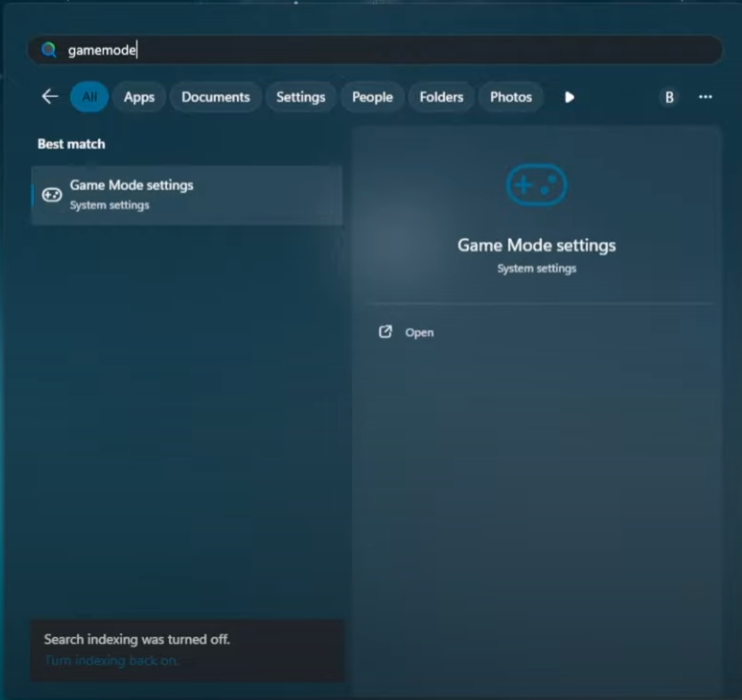
– Toggle it on.
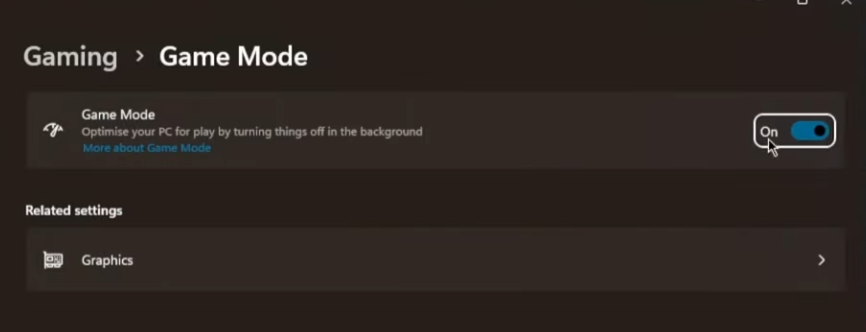
This adjustment can lead to noticeable improvements in frame consistency, particularly in CPU-heavy titles where background processes might otherwise throttle performance. However, users should test this feature post-activation to ensure no conflicts arise with other system tools or applications.
Graphics Settings: Maximizing GPU Potential
Graphics settings are a cornerstone of gaming optimization. Modern GPUs, especially those from Nvidia and AMD, offer advanced scheduling options that shift workload from the CPU to the GPU, reducing latency and improving frame rates. For example, hardware accelerated GPU scheduling is a game-changer for users with powerful graphics cards. This feature allows the GPU to manage its own tasks independently, freeing up the CPU for other operations.
To enable this:
– Open Graphics Settings, select “Change default graphics settings,” and toggle on “Optimizations for windowed games” (if available).
– Enable Hardware accelerated GPU scheduling if supported by your hardware.
For users experiencing instability or stutters after enabling these features, it’s wise to disable them temporarily and re-enable only if performance improves. This balance is critical—while hardware acceleration can enhance performance in CPU-heavy titles like Fortnite, it may not be beneficial for all games.
Disabling Core Isolation: A Trade-Off Worth Considering
Core isolation, also known as Memory Integrity, is a security feature that isolates the kernel from user-mode processes to prevent exploits. However, this comes at a performance cost—studies suggest it can eat up approximately 5% of your CPU’s power with no tangible benefit for most gamers. Disabling it is a controversial move but one that many advanced users find necessary for maximizing frame rates in competitive scenarios.
To disable Core Isolation:
– Press the Windows key, type “Core isolation,” and open the settings.
– Toggle off Memory integrity under the Device Security tab.
While this tweak can provide a slight edge, it’s important to note that security should never be entirely sacrificed. Users are advised to weigh the risks carefully, especially if they frequently use their PCs for online activities or work-related tasks.
Cleaning Up Windows Bloat: PowerShell and Automation Tools
One of the most overlooked aspects of PC optimization is cleaning up Windows bloat—the accumulation of unnecessary files, outdated drivers, and redundant services that can slow down performance over time. Using tools like PowerShell scripts or third-party utilities such as Chris Titus Tech Tool allows users to automate this process safely.
To execute these steps:
– Open PowerShell as an administrator, paste the provided command to launch the Chris Titus Tech Tool (no installation required).
– Navigate to the “Tweaks” section and selectively apply changes, avoiding options that could interfere with Adobe applications or display settings unless they’re manually configured later.
This process not only frees up disk space but also reduces background processes that consume CPU and RAM resources. However, users must exercise caution—some tweaks may conflict with other software or settings, so testing is essential.
Power Plans: Unlocking the Ultimate Performance Mode
Power plans play a significant role in determining how efficiently your system uses energy. The Ultimate Performance plan is an extreme option that maximizes CPU and GPU performance at the cost of increased power consumption. For gamers who prioritize frame rates over battery life, this setting can be transformative.
To activate it:
– Open Power Options, search for “Add or change power plans.”
– Use the Command Prompt as administrator to add the “Ultimate Performance” plan via a custom script (instructions are typically included in guides).
While this mode is ideal for competitive gaming, users with laptops should be mindful of overheating risks. Testing between Ultimate Performance and Balanced plans can help determine which works best for individual systems.
System Tweaks: Fine-Adjusting for Maximum Efficiency
A series of granular tweaks to system settings can further enhance performance without requiring hardware upgrades. These include:
– Disabling unnecessary notifications under the System tab.
– Turning off Dynamic Lighting in Personalization to prevent conflicts with RGB software.
– Disabling Share across devices and Startup apps that aren’t essential for gaming sessions.
– Adjusting Visual Effects by disabling transparency and animation effects for faster response times.
Additionally, users should disable all privacy-related features under Privacy and Security, including activity history and location tracking. This minimizes background processes that could otherwise interfere with game performance.
Managing Windows Updates: Avoiding Disruptions During Gaming
Unwanted updates can disrupt gaming sessions by forcing restarts or consuming bandwidth during critical moments. To mitigate this:
– Navigate to Windows Update > Advanced Options and disable the top four settings (e.g., “Allow delivery optimization” and “Active hours”).
– Disable Delivery Optimization to prevent your system from sharing or receiving update files over the network.
These steps ensure that updates are postponed until convenient times, preventing unexpected interruptions during gameplay. However, users should remember to manually check for updates periodically to avoid long-term security risks.
GPU-Specific Optimizations: Nvidia vs. AMD
Both Nvidia and AMD provide specialized tools for fine-tuning gaming performance. For Nvidia users:
– Open the Nvidia Control Panel, navigate to “Manage 3D Settings,” and enable features like Low Latency Mode, Power Management Mode (Prefer Maximum Performance), and Texture Filtering (High Performance).
For AMD users:
– Use AMD Adrenaline Software to disable unnecessary features such as hotkeys and surface format optimizations. Adjust Tessellation Mode to override application settings for better frame consistency.
These GPU-specific tweaks can reduce virtual memory usage and improve overall stability, particularly in high-stakes gaming scenarios. However, users should test each change individually to avoid unintended side effects.
Registry Edits: Advanced Tweaks with Caution
For advanced users, editing the Windows Registry offers a way to prioritize gaming processes over background tasks. Specific changes include adjusting GPU Priority, Scheduling Category, and Network Throttling Index values. While effective, these edits carry risks—incorrect changes can render your system unstable or unbootable.
To execute these steps safely:
– Open Registry Editor (RegEdit) and apply the provided paths to modify settings related to CPU scheduling, GPU allocation, and network throttling.
This level of optimization is not recommended for beginners but can provide a competitive edge in professional gaming environments where every millisecond matters.
BIOS Settings: Enabling XMP/DOCP for Maximum RAM Speed
Finally, accessing the BIOS (via Delete or F2) allows users to enable XMP (Intel) or DOCP (AMD) settings, which unlock your RAM’s full potential. This ensures that your system runs at its rated speed, improving data transfer rates and reducing latency in memory-intensive games.
While this step is relatively simple, it requires familiarity with BIOS navigation and the ability to identify XMP/DOCP options within the Advanced Settings menu. Incorrect configurations can lead to instability, so caution is essential.
The Impact of These Tweaks on the Gaming Community
The widespread adoption of these optimization techniques could have a ripple effect across the gaming industry. For players, the immediate benefit is a more responsive and smoother experience—especially in high-stakes competitive scenarios where millisecond differences can decide outcomes. However, this shift may also pressure game developers to optimize their titles further for these settings, potentially leading to better-performing future games that take advantage of advanced hardware features.
From a hardware perspective, the demand for systems that support features like hardware accelerated GPU scheduling or XMP/DOCP could increase, pushing manufacturers to prioritize compatibility with such optimizations in upcoming builds. Additionally, the rise of automated tools (like the Chris Titus Tech Tool) may reduce the barrier to entry for users who want to tweak their systems without deep technical knowledge.
Ethical Considerations and Future Speculation
While these tweaks are undeniably beneficial, they also raise ethical questions about fairness in competitive gaming. For example, disabling Core Isolation or Memory Integrity could expose users to greater risks of malware or data breaches, especially if not paired with robust security software. Similarly, the use of external services like Elorado, mentioned in the original text, introduces potential conflicts of interest—especially if such platforms are used for trading in-game currency or cosmetics. While Elorado’s emphasis on secure transactions and customer support may be legitimate, users should always verify the safety of third-party services before engaging with them.
Looking ahead, the future of PC optimization could see increased integration between operating systems and gaming hardware. For instance, Windows 12 might introduce more intuitive tools for managing performance settings or automatically applying optimizations based on game titles being played. This would reduce the need for manual tweaking and make high-performance setups accessible to a broader audience.
Conclusion: A Smoother Gaming Experience in Minutes
By following these steps—creating system restore points, enabling Game Mode, optimizing graphics settings, disabling bloatware, and fine-tuning power plans—users can achieve significant performance boosts without investing in new hardware. These techniques are not only effective for casual gamers but also essential for competitive players who demand the absolute best from their systems.
